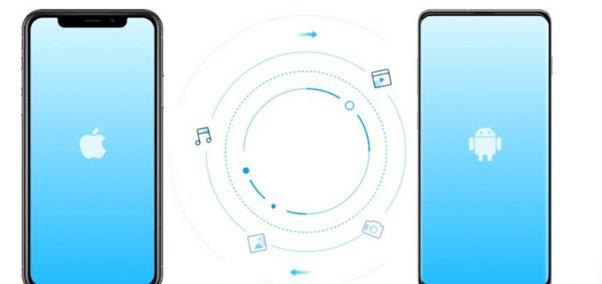Millions of people replace their phones each year. Whether it’s because of the budget constraints of preferences or functionality, you can always find someone moving from Apple iPhone to Android phone. For sure, new phone owners will need to do things such as moving files (contacts, videos, movies, and apps) to their new phones. A lot of apps are designed to tackle these problems. But what about text and chat history from instant messaging apps like WhatsApp?
Good news for new Android users - you can now transfer WhatsApp chat history from iOS to Android in five easy steps. Whether you’re online or offline, there will always be an option to backup and restore your text file. Here are the steps you need to do to get your new phone running with your WhatsApp account.
1. Make a Backup from The iOS
First, make a cleanup of your whole system. Delete all that texts that you don’t want to transfer to your new phone. With this, you don’t need to clean up texts on your new phone and can use it straight after the backup restoration. Next, the user will then start the backup from his or her old phone. It can be done by going to Settings > Chats > Chat Backup.
2. Select Your Backup Location
Backups can be placed in an online location (such as iCloud and Google Drive) and then restored on other phones. A lot of users favors this backup because you can still access it even after your old phone got destroyed or is lost. For offline backup, you need an SD card, which will be transferred to your new phone.
3. Tap the “Chat Backup” Option and Wait
Select the Chat Backup to start working on your backup. Depending on the number of messages, pictures, or voicemails, it might take a lot of time before the backup finishes. While waiting, you can proceed to the other steps, which include preparing for your new phone.
4. Install WhatsApp on Your New Android Phone
WhatsApp is one of the most famous Android apps out there. It is installed by millions of people, and not a lot of installation issues are reported with this software. Once you installed the software, go ahead and log in using your old account credentials.
If you’re changing your number, you might have to change the settings in WhatsApp > Menu Button > Settings > Account > Change Number. But if you’re not changing your number, you can skip this step.
5. Start Restoring the File
Restoration will depend on whether you chose to upload the file online or saved it on an SD card. For SD card backups, insert the card to your phone. You will then be prompted if you want to restore a backup, which you should accept. For online backups, you might need to use apps such as Backuptrans WhatsApp Chats Transfer to get your backup from the cloud.